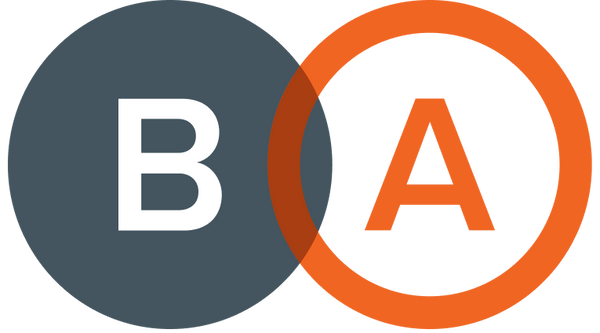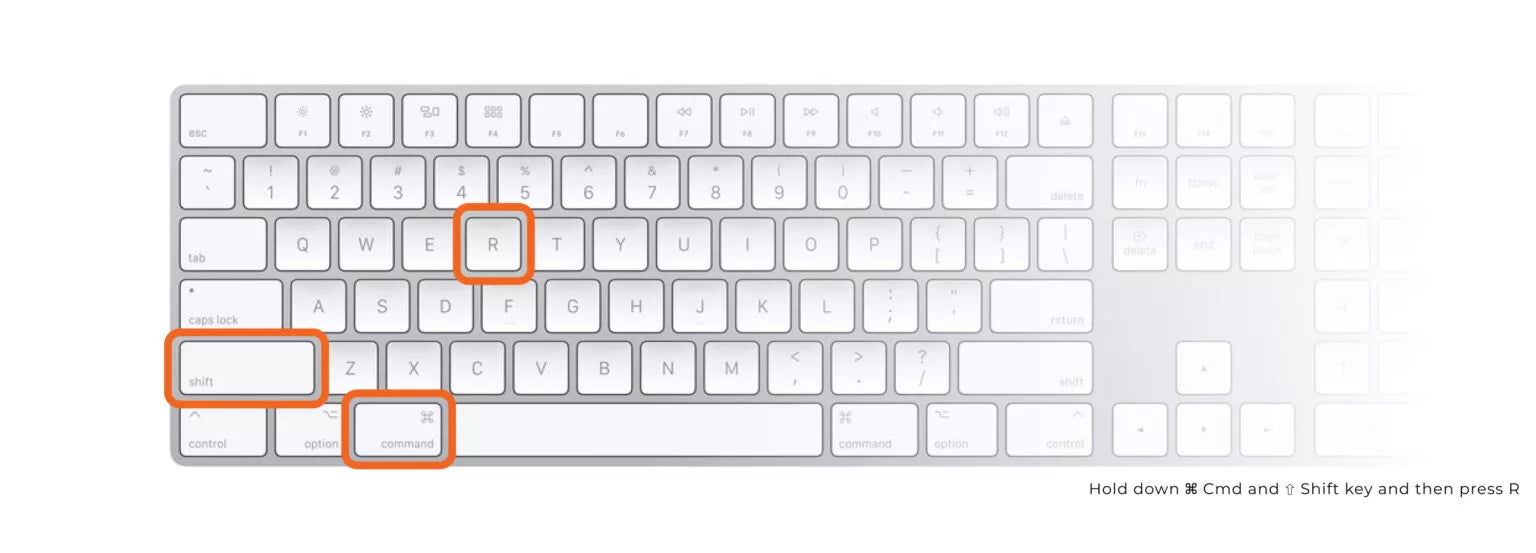Ever wondered why, sometimes, when you make changes to your website it won't show unless you're in incognito or on a different device?
Why is my website not showing my changes?
When changes are made to your website they may not register immediately to your browser. You can hard refresh your browser so you're not pulling your website from your browser's memory. If that doesn't work, you can clear your cache.
Why does my browser cache my website?
Caching increases website performance, such as speed. It allows for a page you've previously visited to load more quickly however when you make changes to your website it can be a pain to see them.
Do you have a Windows or Linux computer instead? Find out how to hard refresh your browser and clear your cache on a range of web browsers on Windows and Linux over here.
Quick find:
Google Chrome
How to hard refresh on Google Chrome on Mac
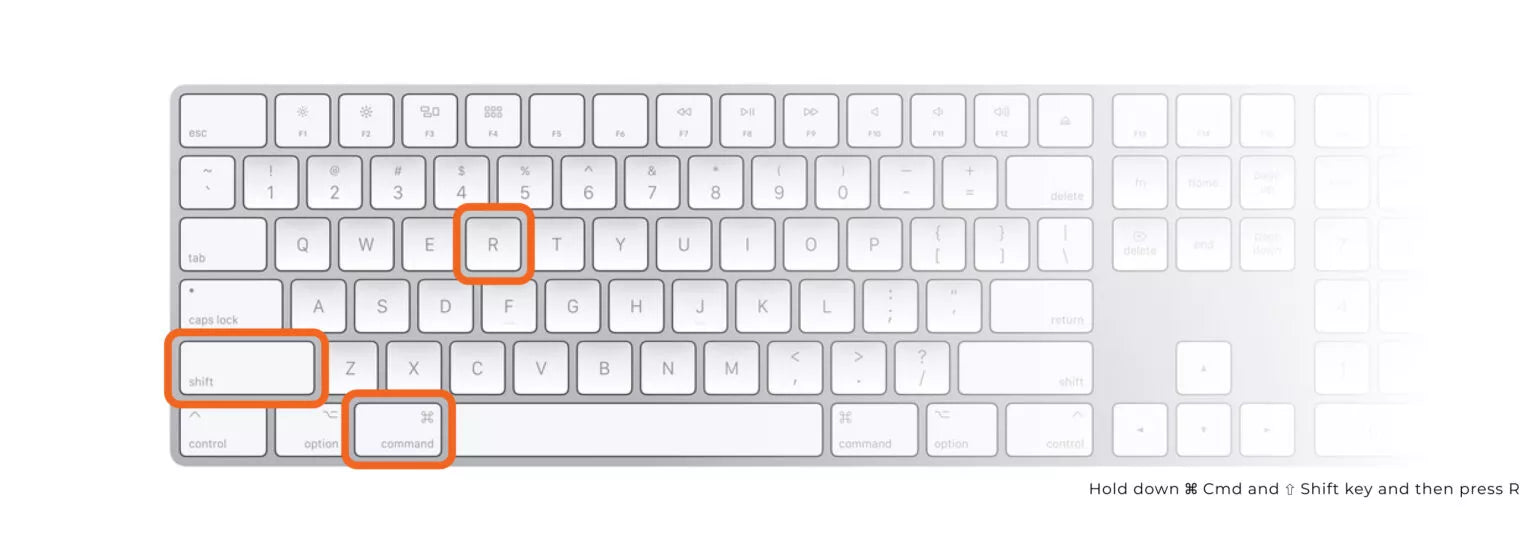
- Hold down Shift and click the Refresh button.
- Or, hold down Cmd (Command) + Shift + R.
How to clear cache on Google Chrome on Mac
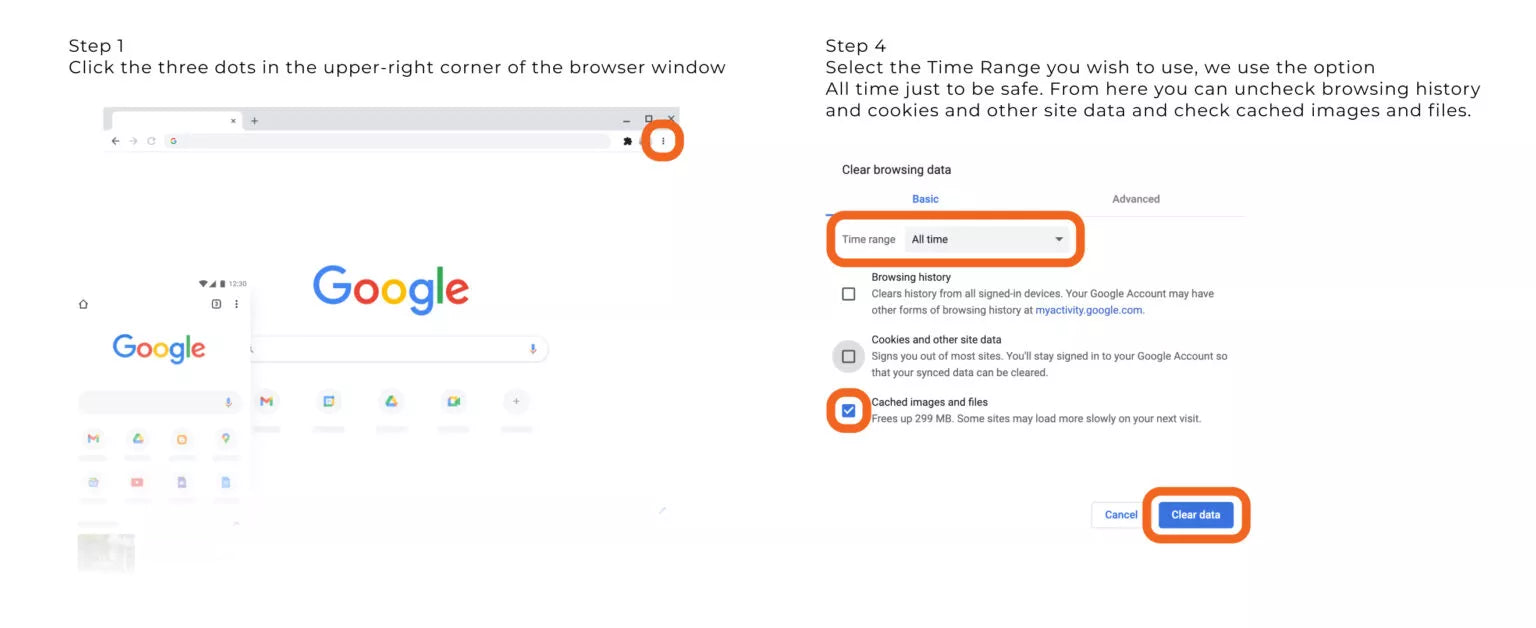
- Launch Google Chrome and click the Chrome menu icon represented by three horizontal bars in the upper-right corner of the browser window.
- Click Settings near the bottom of the dropdown menu.
- Then, click the Privacy and Security link in the left sidebar. You'll have then to look for the Clear Browsing Data option.
- Click Clear Browsing Data. Make sure that the box for cached images and files is checked. You can uncheck the other boxes for browsing history, cookies, or other site data if you only want to clear your Google Chrome cache.
Safari
How to hard refresh on Safari on Mac

- Hold down the Option + Cmd (Command) keys then press the E key
How to clear cache on Safari on Mac
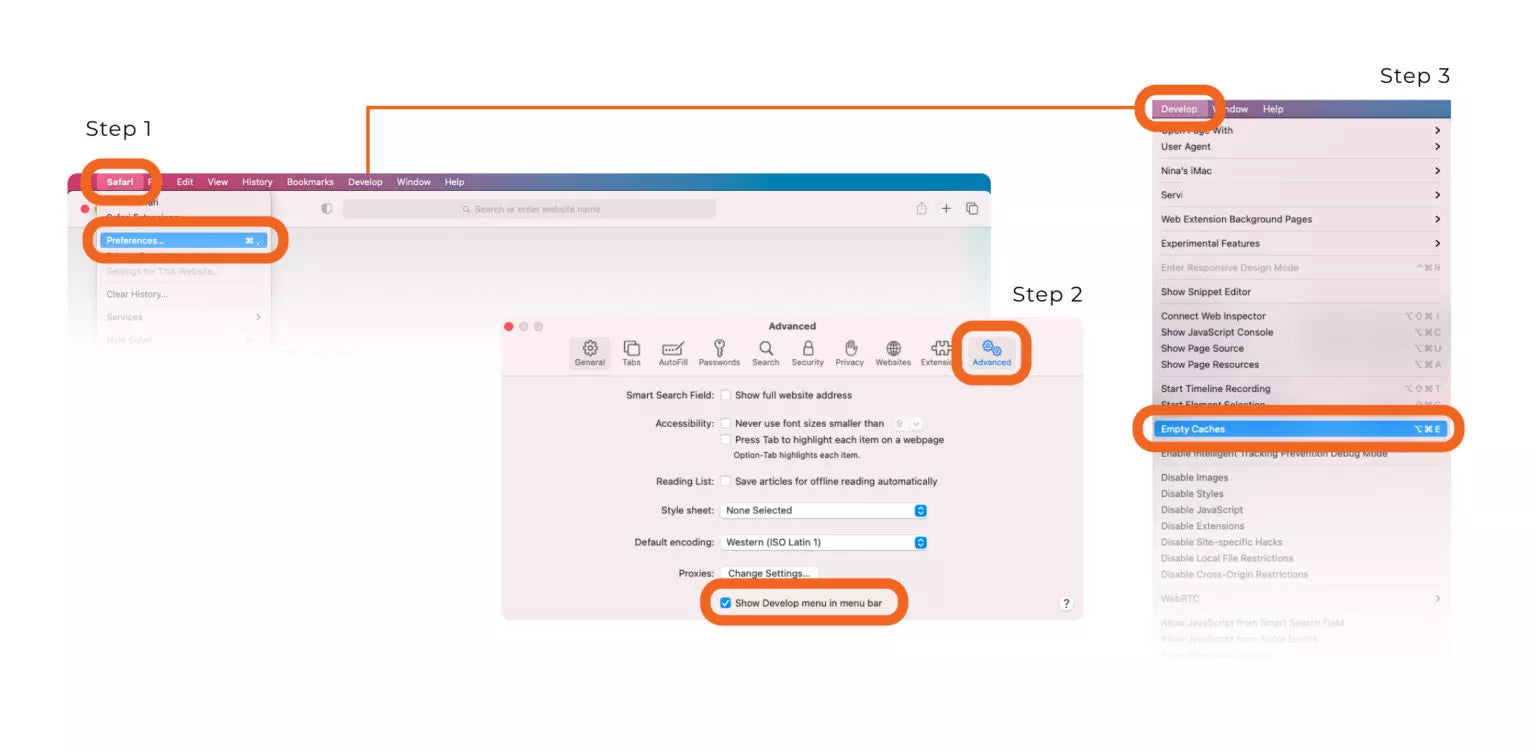
- Launch Safari and then click on Safari in the very top-left of the screen's main menu bar. From this dropdown menu, click Preferences.
- Click the Advanced tab in the top navigation bar of the Preferences window and check the box directly on the bottom that says Show Develop Menu In Menu Bar. This will add a new menu to Safari by default.
- Click the Develop menu near the middle of the main Safari menu bar and select the Empty Caches option.
Mozilla Firefox
How to hard refresh Mozilla Firefox on Mac
- Hold down the Shift key and click the Refresh button.
- Or, hold down the Cmd (Command) key + Shift + the R key.
How to clear cache on Mozilla Firefox on Mac
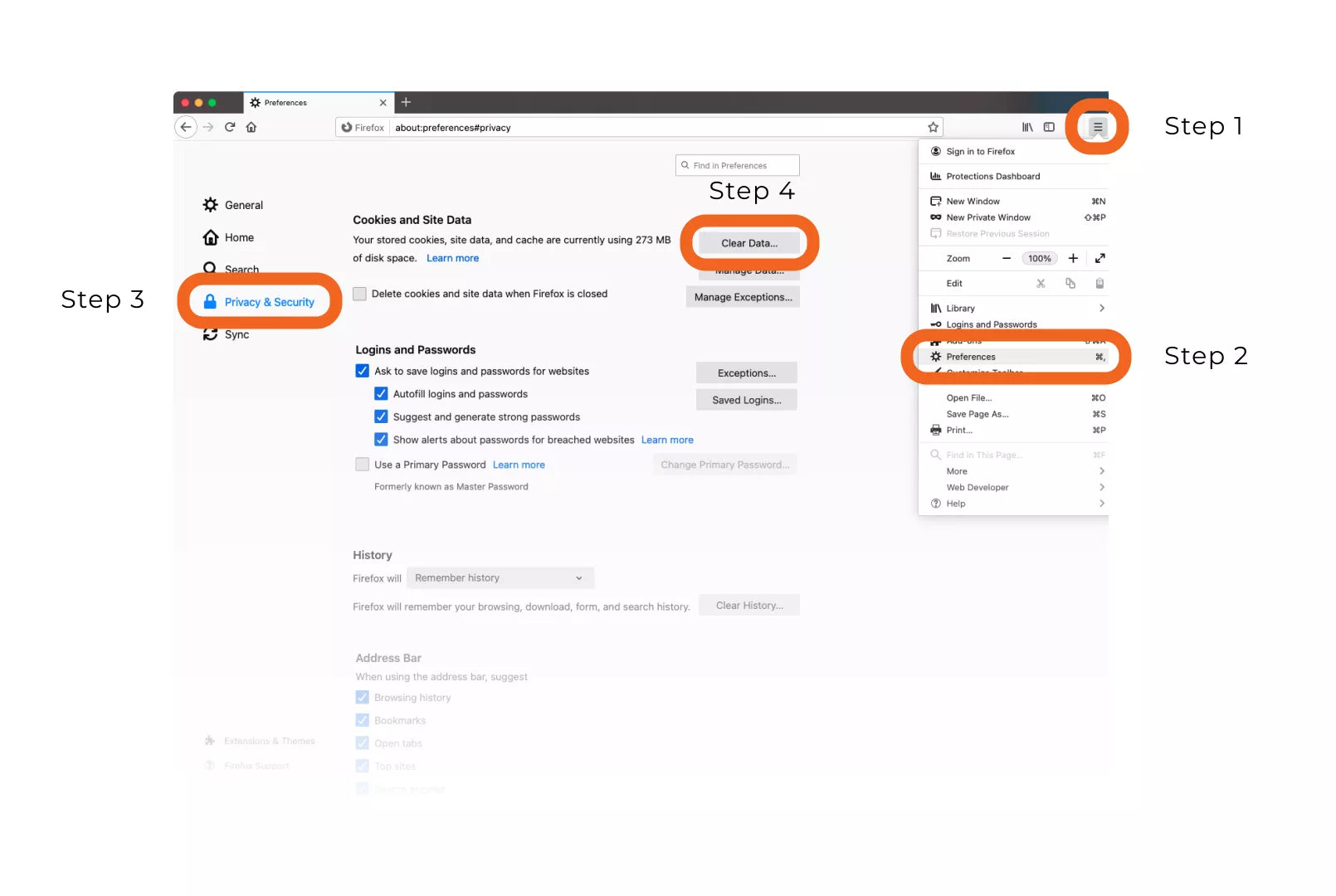
- Open Mozilla Firefox then click the button with three bars in the upper-right corner of the browser window.
- Step Preferences from the dropdown menu.
- Click the Privacy and Security tab located on the left side of the navigation bar. Go to the Cookies And Site Data section underneath.
- Click the button labelled Clear Data. Make sure that the option for Cached Web Content is checked and then press Clear. You can also check the box next to Delete Cookies and Site Data When Firefox Is Closed so that this automatically happens in the background.
Conclusion
Now you know how to hard refresh your browser and clear cache on your Mac, you should be able to easily see the changes you've made to your website. If you have any more questions about your website, contact us now!